Frequent Visitor
•
15 Messages
DNS dropping intermittently with loss of internet connection seen on home network
I have been experiencing this problem for several months and it's a pure annoyance.
When I lose internet access and notice messages to the effect that DNS cannot be resolved for web site access, I reboot my router and generally access to the internet is restored. What is going on with Xfinity DNS servers in the Sacramento/Folsom area? Are too many people working from home these days and Xfinity just cannot keep up?

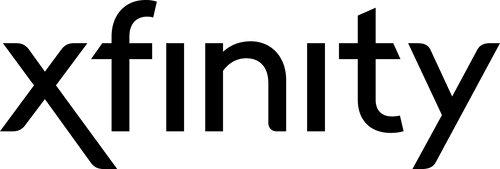





Accepted Solution
nsteblay
Contributor
•
19 Messages
4 years ago
I've been having intermittent access problems also. I changed the DNS servers my WiFi router is using to Google's - 8.8.8.8 It seems to have resolved my issues.
0
BruceW
Gold Problem Solver
•
25.5K Messages
4 years ago
Devices often report a "DNS Error" when they are actually having trouble reaching the Internet at all. This is because when you click a link and as the page loads, the first thing the device needs to do is look up the IP address of the site, using DNS. Typically this needs to be repeated many times to load all of the page components. If any of these lookups fail because a of an Internet connection problem the device won't be able to access DNS and may incorrectly announce a "DNS Error".
Are you connecting via Wifi or Ethernet? If Wifi, it's best to switch to an Ethernet cable connection if possible. That would allow you to determine whether the problem is with the Wifi signal, or with the link between your equipment and Comcast's network. Network connection problems that affect both Ethernet and Wifi devices are often due to poor coax connections, usually in or near your home.
If you want to troubleshoot this yourself, please see Connection Troubleshooting Tips. If you still need help, please provide Information Requested for Connection-Related Posts, especially downstream power levels and SNR, upstream power levels, and error log.
If you can't find the problem or you'd rather have Comcast take care of it, call them at the phone number on your bill or 1-800-Comcast, or use one of the options on https://www.xfinity.com/support/contact-us/. If they can't fix the problem remotely (unlikely), insist they send a tech out to identify the cause and correct it.
If the tech finds bad coax, splitters, amplifiers, or connections in your home (even if Comcast originally supplied them) you'll probably have to pay for the visit unless you have their Service Protection Plan (https://www.xfinity.com/support/articles/service-protection-plan, closed to customers that don't already have it). If the trouble is due to a faulty Comcast rental device, or anything outside your home, you shouldn't be charged.
0
0
GrandpaDon39
Frequent Visitor
•
15 Messages
4 years ago
@BruceW,
Let me work backwards in answering your reply. I have been experiencing intermittent problems with loss of internet since the middle of 2019. I placed calls to Comcast and went through the reset procedures for cable modem, router, computers and even resetting Tivo with cable card to see if the problems would go away. Still seeing intermittent loss of internet, service was dispatched to check out my Arris Surfboard cable modem, coax connectors, splitter and using diagnostic tools to view signal strengths, all looked good. It was suggested I had an internal problem in my house. I bought a Motorola MR8600 in Nov 2019 to replace the Arris. Still intermittent problems, had Comcast out again to find nothing wrong. I replaced my Linksys AC2200 with a Netgear AX12 AX6000 router in Dec 2019 and still had intermittent internet drops. Comcast was again dispatched. They replace the coax from the splitter to the cable modem, the splitter, the connector on the cable attaching the incoming coax to the spllitter was replaced. Outside the house, they changed the connectors on the cables where coax enters the house, at the pole on the street, they changed the connectors and weather sealed and checked out the line extender. The Comcast tech's wished me luck finding my problem.
We normally use three computers (MacBook wifi, Dell laptop wifi, Intel NUC Ethernet connected), various iPads, iPhones, a Fingbox and a SmartThings hub are attached at the Router. It is obvious when we lose internet connectivity as all the devices are telling me at once, including the Nest Cams texting me they are offline. I check my cable modem and the status lights appear normal (Power Green, Downlink Blue, Uplink Blue, Internet Blue, Activity blinking green). So I power off the router, power it back on and see what happens. Normally the internet is back up, if not, I power off the cable modem and router and power back on again and internet becomes available. The cable modem only needs to be power cycled once in a great while.
The link to troubleshooting tips and information request did not work for me when I clicked on the links in your reply. I'll look them up and see what else I can provide.
0
0
BruceW
Gold Problem Solver
•
25.5K Messages
4 years ago
Sorry about that, seems they removed the post -- again. Try https://forums.xfinity.com/t5/Your-Home-Network/Internet-Troubleshooting-Tips/m-p/3310447#M316652.
0
0
GrandpaDon39
Frequent Visitor
•
15 Messages
4 years ago
@BruceW
Thanks, I found that link for troubleshooting. I'm going through it. It's impractical to disconnect my network from the modem and use a PC and watch for the problem. It is too intermittent.
Otherwise, I meet the requirements for hardware, wiring, processors, storage, etc...
I can log into the modem and verify signal levels age good and see what the logs contain.
0
0
GrandpaDon39
Frequent Visitor
•
15 Messages
4 years ago
@BruceW
Here's a few screen shots of the cable modem.
The event log only contained information about OFDM channel 48 having problems on June 11 & 12. I cleared those logs and will watch for issues surrounding the next event.
Coax is RG6 and digital splitter is Commscope SV-3G 5-1002Mhz
The speed tier of my service is 275 Mbps download and 10Mbps upload. Speed test with Xfinity speed test this morning yielded 145, 250, 276 of three runs. Speed test using Fingbox yields 295.5 down, 11.9 up. 265.4 down, 12.3 up. 320.3 down, 12.3 up. three passes of test.
Security software: On Netgear nighthawk router Armor security. On computers Norton security suite, Malwarebytes and Webroot.
Hope this information is helpful.
0
0
BruceW
Gold Problem Solver
•
25.5K Messages
4 years ago
The images you posted aren't visible. They all look like this:
It's probably because the images require moderator approval. That might take some time, from a few hours to a day or so. Alternatively, you could upload the images to a file sharing site and post links to them here, or post text instead of images.
0
0
GrandpaDon39
Frequent Visitor
•
15 Messages
4 years ago
@BruceW Interesting... here are the four pictures in my public folder:
https://www.dropbox.com/sh/korlp6xepe8srwq/AAC3-SWZTdpDiAxTI5oHPYOga?dl=0
0
0
BruceW
Gold Problem Solver
•
25.5K Messages
4 years ago
If rebooting the router restores access, that suggests the problem is local to your in-home network, as I can think of no reason why doing that would "fix" a problem with your connection to Comcast. Having said that . . .
Is the modem connected to the "3.5 dB" port on the splitter? If not, you might try moving it there to see if that improves the RF levels and error counts.
0
GrandpaDon39
Frequent Visitor
•
15 Messages
4 years ago
@nsteblay Thanks for the suggestion. I just switched to OpenDNS and will try it for awhile to see if it makes a difference.
0
0
GrandpaDon39
Frequent Visitor
•
15 Messages
4 years ago
@BruceW Thanks, I checked the splitter and it looks like the connections are 3.5, 7 & 7.
The cable modem is on a 7 and one TV cable is connected to 3.5 (Family room Tivo) and the other 7 for Master Bedroom TV. So I'll swap the cables from 7 to 3.5 for the cable modem. I'll check 192.168.100.1 before and after to see what the effect is.
0
0
GrandpaDon39
Frequent Visitor
•
15 Messages
4 years ago
@BruceW
So I changed the cable position on the splitter to 3.5db. The results are in the picture. Upstream looks better but many downstream channels are above 10db.
I also stored the picture on my public dropbox, link above in a previous post.
0
0
BruceW
Gold Problem Solver
•
25.5K Messages
4 years ago
Bottom line, is your Internet connection working better, worse, or about the same? If you're still having trouble, since upstream levels, downstream levels, and error counts are all high-ish, you'll need help from a Comcast premise tech to correct the problem, if you can persuade one to pay a visit.
0
GrandpaDon39
Frequent Visitor
•
15 Messages
4 years ago
@BruceW I haven't had a problem in three days, since I switched from Comcast's DNS to OpenDNS.
I ran a speed test after swapping the cables on the splitter and I got some impressive numbers. I'll keep an eye on things for awhile and if troubles resurface I'll place a service call to Comcast.
Thanks for your help Bruce.
0
0
BruceW
Gold Problem Solver
•
25.5K Messages
4 years ago
You're very welcome @GrandpaDon39, and good luck to you!
0