Frequent Visitor
•
18 Messages
Arris SBG8300 Losing Connection Randomly and Acional Router Resets.
I have a new Arris SBG8300 and I randomly lose Internet connection. I have tried both a Wireless Adapter and Ethernet. Both do the same thing. Usually in about 20-30 minutes and the time does vary but mostly in 20-30 the Internet connection drops. I have talked to both Arris and Xfinity and Arris said that the QAM Upstream Power level should be between 47-49 for Optimum performance. It requires a Minimum of 45. The power level usually is 45 but sometimes is only 44. Arris said that if there is and fluctuation in the Power where it goes below 45 then it will drop connection. Xfinity sent somebody to check the outside lines and he said they were OK. He also said that he doesn't know why I was told about the power level because 25 to 37 was fine. Not if you read th Arris SBG8300 Specs they Explicitly State that the minimum is 45. I am pretty sure the power level is the problem. How can I get Xfinity to acknowledge that and Boost the Poer level to 47-49 or higher?

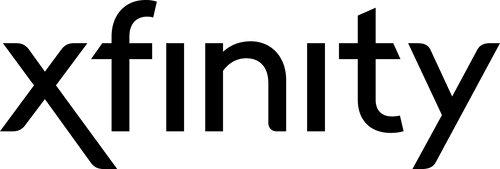





Accepted Solution
finn111
Frequent Visitor
•
18 Messages
4 years ago
I got a second SBG8300 and it's doing the exact same thing. I am sending both back for credit and getting a different model. I am getting 2 devices one a Cble modem and the second a Wireless Router. That should prevent the problem. I think this product line is defective.
0
0
jeffro7172
New Poster
•
2 Messages
4 years ago
Literally having the same exact issue with the same modem. I have a friend that works in Comcast look at my numbers and said they are fine and I was noticing my power at 41-44 but never the 45 minimum as you said and Arris told me as well. It's worked great for the couple months we've had service and just started doing the drop nonsense since Sunday. I've seen on another thread that the Bay Area, CA is having issues so maybe they are just overworking their network. Everything is fine if I reboot my modem. I've been told by more than one CSR it's my modem but Arris says it's Comcast's service. I've had 11 failures today since Noon and will start the log over before I go to bed.
Sorry to hear you are having the same issue but feel better than I'm not alone. Just wish there were competent people taking a look at the issue.
0
finn111
Frequent Visitor
•
18 Messages
4 years ago
SBG8300: Troubleshooting Internet Connection
Information
Question
How do I troubleshoot Internet connection issues with my SBG8300 Gateway?
Answer
If all the client devices in the home network have lost Internet connectivity, troubleshooting may resolve or provide insight on the cause of the issue. This document provides helpful troubleshooting steps for Internet connectivity issues with the SBG8300.
Troubleshooting on the SBG8300 is not needed if the following scenarios are applicable:
For first time installation of the SBG8300 in a home network, following the installation steps in the article #17912 - SBG8300: Installation Setup.
The SBG8300 is connected to the Internet if at least one client device in the home network can access the Internet. Connect the clients without Internet access to the SBG8300 with an Ethernet cable or to the Wi-Fi network. Additional troubleshooting may be needed on the client without Internet.
The following troubleshooting steps are to be followed in sequence:
Check the Power Supply
Use the power supply included with the SBG8300. Overall functionality and performance cannot be guaranteed if the incorrect power supply is used when installing the SBG8300. When using the incorrect power supply, the SBG8300 may get online and function, but firmware upgrades will not complete successfully.
Check the Gateways LED Light Status
First step in troubleshooting is to check the 2 LEDs located on the front of the SBG8300. Reference the table below to identify the possible issue for each LED status and perform the steps listed under Possible Solutions. The detailed troubleshooting steps for power cycle, check cable signal levels and reset to factory defaults are available below the LED Light Status table.
LED
Status
Possible Issues
Possible Solutions
Online
OFF
Wi-Fi cable modem is not properly plugged into the electrical wall outlet
BLINKING
IP registration is unsuccessful
Wi-Fi
OFF
LED is disabled (not working)
SLOW BLINK
Green: No clients found (5 GHz or dual-band)
Blue: No clients found (2.4 GHz band only)
Power Cycle the Gateway
Power cycling the gateway is one of the easiest troubleshooting methods that may resolve connectivity issues. It allows the SBG8300 to re-establish connection while retaining its current configuration settings. Following the steps below to power cycle the SBG8300.
NOTE: The SBG8300 Gateway takes approximately 10 minutes to fully operate after reboot.
Check the Cable Signal Levels
All DOCSIS cable modems require that the cable signals fall within a very specific range to be an acceptable level for the gateway to connect to the Internet. The Downstream Power, Downstream SNR (Signal to Noise Ratio), and Upstream Power levels must be within the acceptable ranges for the SBG8300 gateway to operate properly.
NOTE 1: It is recommended to use the ARRIS SURFboard® Manager App to configure the SBG8300 home network quick and easy. The ARRIS SURFboard® Manager app is available on both App Store and Google Play store at no charge.
NOTE 2: It is required to register an ARRIS account with an email address and password when setting up the ARRIS SURFboard® Manager app with the SBG8300. When accessing the Web Manager after the ARRIS SURFboard® Manager app setup, the Login page will ask for an email address and password. Enter the registered email address and password to log in.
Downstream Signal To Noise Ratio (SNR)
Modulation
Power
Acceptable SNR
64QAM
-15 to 15 dBmV
23.5 dB or greater
256QAM
-6 to 15 dBmv
30 dB or greater
-15 to -6 dBmV
33 dB or greater
Upstream Transmit Power Level
Index
Channel Type
Symbol Rate
Acceptable US Power Level
Single
US_TYPE_STDMA
1280 Ksym/sec
+61 dBmV to 45 dBmV
2560 Ksym/sec
+58 dBmV to 45 dBmV
5120 Ksym/sec
+57 dBmV to 45 dBmV
Two
US_TYPE_STDMA
1280 Ksym/sec
+58 dBmV to 45 dBmV
2560 Ksym/sec
+55 dBmV to 45 dBmV
5120 Ksym/sec
+54 dBmV to 45 dBmV
Three or more
US_TYPE_STDMA
1280 Ksym/sec
+55 dBmV to 45 dBmV
2560 Ksym/sec
+52 dBmV to 45 dBmV
5120 Ksym/sec
+51 dBmV to 45 dBmV
NOTE: If either of the signal levels are outside of the acceptable range, power cycle or factory reset the modem. Factory resetting the modem will eliminate any customized settings.
Reset to Factory Defaults
Resetting the SBG8300 to the factory default settings should be used as the last resort. This troubleshooting method resets all of the settings to the factory default state, clearing all previous connectivity configuration set by the cable provider and erases all custom configurations setup by the user.
NOTE: The SBG8300 Gateway takes approximately 10 minutes to fully operate after reboot.
Password Requirements:
NOTE: To use the default Wi-Fi credentials, click the Next Step button to skip this section.
0
0
New-SB8300
New Poster
•
1 Message
4 years ago
Having the exact same issues with the same modem. Just upgraded to 1 GB service and upgraded to the SBG8300. Since that change internet drops for 3-5 minutes at a time at random time gaps which are normally less than 1 hour.
The down stream channels are all locked except channel 2 which is not locked. Channel has 559030611 unerrored codewords and has 3735936685 correctable and the same 3735936685 of uncorrectable codewords. All other channels have about 36,000 unerrored codewords and 0 for both correctable and unccorrectable. .
Have had about 10 calls with comcast at this point. Bought a 2nd SBG8300 to see if that was the issue but having the same symptoms. Have had a tech out who checked all wiring and replaced a splitter but nothing has changed.
0
finn111
Frequent Visitor
•
18 Messages
4 years ago
Here is the link to the Arris Trouble Shooting Guide.
https://arris.secure.force.com/consumers/articles/General_FAQs/SBG8300-Troubleshooting-Internet-Connection/?l=en_US&fs=RelatedArticle
I agree that the problem is the power level from Xfinity.
0
0
Lorensimon
New Poster
•
1 Message
4 years ago
I have the exact same problem with the exact same modem. The easiest way to get them to fix your problem is to chat with the robot in support, then type "I would like to speak with an agent" twice. Then you will be transfered to a live agent, and you should copy and paste your problem. Hopefully you fill find an agent who sends tech support to your house for cable signal readjustment.
Edit: after a comcast visit, I was provided a splitter to higher the power level to 48-49, and for about 2 days everything was fine, but then then the internet went back to disconnecting randomly
0
0
finn111
Frequent Visitor
•
18 Messages
4 years ago
I reached the Done With it point being the Monkey in the middle with Arris and Comcast pointing fingers at each other and leaveing me with disconnects and Router resets every 20 minutes or so. So I ordered the following product. 2 Port HDTV Amplifier for Cable TV Antenna Signal Booster CATV Multimedia Drop Amp with Active Return [PCT-MA-B1015-2A] I will see if this resolves the problem and report back. I wont have it for a few days.
0
0
BruceW
Gold Problem Solver
•
25.5K Messages
4 years ago
Arris began saying the this more than a year ago, and it's complete nonsense. Comcast's signal specs are the ones posted in the Connection Troubleshooting Tips Forum article, which says the Upstream Power Level at the modem should be between +35 dBmV and +50 dBmV. Also, +51 dBmV upstream is borderline too high.
The upstream power level is controlled automatically by Comcast's equipment and does not need to be above 45 dBmV. Many customers have service that works perfectly fine with upstream power levels below 45 dBmV. Some even operate with the upstream below 35 dBmV. That's because what's important is not the level at the modem, it's the level (and quality) of the modem's signal as received at Comcast. Comcast reps have no control over this, it's automatic and built into the system.
0