Frequent Visitor
•
13 Messages
Replaced Modem and now my Router gives me this: Your ISP's DHCP is not functioning properly
I have had a number of calls and visits with Comcast about getting my internet to stay up and running but I am still unable to get this figured out.
I installed a new Netgear CM1150V modem and Comcast says everything is working on their side but my router, Asus GT-AC5300 is giving me the: "Your ISP's DHCP is not functioning properly" error. I requested they reprovision it and they did but it isn't working.
I don't think there is anything wrong with my new Netgaer modem but I ordered another new modem, this time an Arris Surfboard T25 to see if that is the issue.
Can anyone please help?

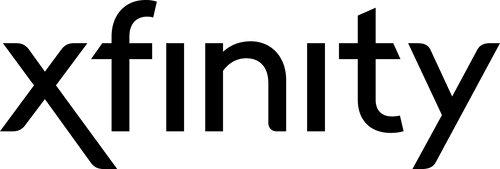





Accepted Solution
csf1701
Frequent Visitor
•
13 Messages
4 years ago
I figured out the DHCP lease had been assigned to a different device than my modem. Apparently this can happen with Sony TVs that have WiFi built-in. I have a Sony OLED and I think that is where the lease was assigned which meant that the router had no lease of its own. I went around the house and unplugged every WiFi device I have, then made sure only my desktop PC was hardline connected to my router. The modem then connected to the router, of course. I went in and changed the DHCP lease to 120 seconds and rebooted the router. After the reboot, the router was able to obtain its own DHCP lease and it was then able to access the internet via the router as normal. After slowing plugging in the hard-line connections on my router and checking that the internet was still stable I went ahead and plugged all the WiFi devices back in. It has been about 2 hours now and everything is working fine. I hope this helps anyone else that runs into this issue.
Modem: Arris T25
Router: Asus GT-AC5300 ROG
0
0
csf1701
Frequent Visitor
•
13 Messages
4 years ago
I received and installed the Arris T25 today, it is working fine but the router is still giving me the same message: "Your ISP's DHCP is not functioning properly"
I plugged the modem directly into my laptop and I was able to hook into the internet without issue.
When I try the same, plugging the modem directly into my desktop I get this: "Ethernet doesn't have a valid IP configuration"
I am at my wit's end if anyone can help me I would be very grateful.
0
0
csf1701
Frequent Visitor
•
13 Messages
4 years ago
HI, and thank you for the response. I have done the power cycling, I even reset the router back to factory settings with the same result.
Just in case though I tried power cycling of the router again just now and I have the same
1 Attachment
Router Info.jpg
0
0
EG
Expert
•
103.5K Messages
4 years ago
You need to properly power cycle / reset the modem each and every time that you change the device that is being directly connected to it.
0
0
EG
Expert
•
103.5K Messages
4 years ago
0
csf1701
Frequent Visitor
•
13 Messages
4 years ago
I couldn't find a MAC Cloning option. At this point, I am going to reset my PC, out of fear of this being a Malware thing, and see where that gets me.
0
0
Hepkat
New Poster
•
1 Message
4 years ago
Hi there EG,
Just for context, in this post your are placing much emphasis on properly power cycling/resetting the modem each time you change the device connected to it.
I too am suffering through this issue that the OP and many others have experienced.. I am able to use my new rotuer if the modem is set to routed and not bridged. When briged I get the error message the OP stated.
Prior to today, with another router prior to the one I have now, I was abe to leave that other router connected to the modem overnight and then the next day the router would be assigned the ISP but this did not happen with this new router I am using. I am hoping that ComcastChe can maybe assist..
Not trying to hijack the OP's thread but did want to ask about what the correct steps of power cycling entail for clarity in the event that myself or the OP are not following those exact steps?
***UPDATE***
After much trial and error, there are a few things I have noticed and one of the reasons I ask about this of EG.
I think it is safe to say that we should not only rely on the reset the modem may do when updating the gateway to bridge mode..
I noticed that allowing the changes to take effect and allowing the modem to fully reset and power up, THEN forcing a power cycle by unplugging the modem physically for a good 20 seconds helped in my case for now..all the while the router was fully powered on during.
I hope all the best to the OP in resolving this issue, it is frustrating for sure and no one wants a double NAT situation.
0
0
EG
Expert
•
103.5K Messages
4 years ago
Did you try the cloning tip ? Did you power cycle the modem after you cloned the MAC address of the laptop into the router ?
0
0
EG
Expert
•
103.5K Messages
4 years ago
If that router has a MAC address cloning feature, try cloning the MAC address of the laptop that works into it.
There may be something wrong with the modem where it is not forgetting the MAC address of the previous device that was connected to it as it should do after a power cycle operation is performed. By doing this you are tricking the modem in to thinking that it is still connected to the laptop that works. Good luck !
0
0
csf1701
Frequent Visitor
•
13 Messages
4 years ago
No luck here.
0
0
csf1701
Frequent Visitor
•
13 Messages
4 years ago
When I look at the View hardware and connection properties on my desktop PC the DHCP lease obtained says Wednesday, December 31, 1969, at 7:00:00
It gives a lease expiration of the same date.
I reset Windows and that did nothing to help. I wish I hadn't pulled that lever but regardless I have to get this fixed and so far nothing has worked.
0
0
user_868153
Visitor
•
1 Message
3 years ago
I encountered the same problem with a Netgear CM2000 modem and a Asus RT-AX3000 Router, but I couldn't find any solution on the internet.
The router would report "Your ISP's DHCP does not function properly".
I am able to solve this problem and here is my solution.
1) Disconnect WAN cable from Router.
2) Connect your computer with the Modem (CM2000 in my case) and check if the internet is working (it should work). Disconnect the cable after checking.
3) Connect your computer (I have a laptop) to the router through LAN1.
4) Log into the router through the internet browser with the address: 192.168.50.1
5) Under "Advanced Settings" on the left sidebar, click on WAN. Then, go to the "Internet Connection" tab.
6) Under "Special Requirement from ISP", in the "MAC Address" section, click on "Mac Clone" .
7) Under "Special Requirement from ISP", in the "DHCP query frequency" section, choose "Continuous Mode" .
8) Click Apply and wait.
9) On the top of the page, click Reboot; and wait.
10) Connect your modem to the router's WAN port.
11) Connect your devices to the router and enjoy your internet.
My Asus Router firmware version: 3.0.0.4.386_42095.
I also attached my router's internet connection setting page here as a reference. I hope this helps!
(edited)
0
0
EG
Expert
•
103.5K Messages
3 years ago
Thanks for posting ! Year old dead thread now being closed.
0
0