Official Employee
•
60 Messages
ANSWERED: How to filter the On Demand Menu on X1
In certain On Demand menus included in the Xfinity X1 On-Screen Guide, you can filter and sort programs to narrow your choices or customize your view. Just follow the instructions below:
Filter Your X1 On Demand Menu
- Press the xfinity button on your remote.
- Use the right arrow or left arrow button to navigate to On Demand, and press the OK button on your remote.
- Navigate to the category in the On Demand menu that you wish to view. For example, On Demand > Movies > Top 50 New & Most PopularorOn Demand > Networks > HBO > Movies > View All.
- If you have browsed down the page, use the Page Up button to return to the top row of programs.
- Press the up arrow button to highlightFilterand press OK n your remote.

- Use the up arrow and down arrow buttons to navigate to the desired filter. Once you have reached the desired filter, use the left arrow and right arrow buttons to toggle through the available filter options. Then press OK on your remote to activate a filter. You can filter by:
- Content Type: Choose the HD filter and then choose All or HD only.
- Free or Pay - Free to Me: Filter for only those programs included in your subscription. Choose All or Free to Me.
- New Only: Filter for programs added in the last seven days. Choose Off or On.
- Closed Captioning: Filter for only those programs that include Closed Captioning (CC). Choose Off or On. (To learn more, see about accessibility features for X1.)
- Language: Filter for programming in English, Spanish or French. Choose All, English, Spanish or French.
- SAP, Audio Description: Filter for only those programs that include Spanish Secondary Audio (SAP) or Audio Description (DVS). Choose Off, SAP or DVS.
- You will now see programs included in the filters selected. These filters will persist in this menu for the duration of your session (four hours).
- To sort On Demand programs, scroll up to Sort and press OK on your remote. You can sort by:
- Popular
- Most Recent
- A-Z (Alphabetical)
- Rotten Tomatoes: Sort by Rotten Tomatoes' Critic Score or Audience Score


- Select the sort you want to use and press OK on your remote once more. Programs will now be sorted based on your selection. The sort will also persist in that menu for your session (four hours).

Additional Resources
https://www.xfinity.com/support/articles/x1-filtering-on-demand

I am an Official Xfinity Employee.
Official Employees are from multiple teams within Xfinity: CARE, Product, Leadership.
We ask that you post publicly so people with similar questions may benefit from the conversation.
Was your question answered? Please, mark a reply as the Accepted Answer.
Official Employees are from multiple teams within Xfinity: CARE, Product, Leadership.
We ask that you post publicly so people with similar questions may benefit from the conversation.
Was your question answered? Please, mark a reply as the Accepted Answer.


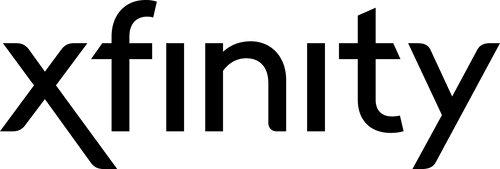









No Responses!