Official Employee
•
60 Messages
ANSWERED: How to change your Xfinity Wifi password
Sometimes it can be hard to remember your WiFi network name (aka SSID) and password, so we made it easy to see and change them from a few places. Here’s how.
Before you begin, remember that:
- These instructions are for leased Xfinity Gateways only.
- If you’re using an approved, non-Xfinity Internet device, visit xfinity.com/support/devices and select your modem or router to find out more information.
- Xfinity xFi Gateways broadcast two or three wireless signals/bands (2.4GHz, 5GHz and 6GHz) depending on the model.
- For the strongest and fastest connection available, we highly recommend using the same network name and password for all bands.
- After changing your network name or password, you’ll need to reconnect all your WiFi devices.
- Read more about connecting to a WiFi network.
X1 TV Box (view only — no login required)
FOR XFINITY INTERNET CUSTOMERS WITH GATEWAYS
- Press the xfinity button on your remote.
- Press the right arrow to get to the gear icon.
- Press the down arrow and choose Help.
- Press the right arrow, choosing the WiFi tile under the Troubleshooting section.
- The WiFi password(s) and network name(s) will show up on the screen.
Xfinity app
Xfinity xFi puts you in the driver’s seat, letting you personalize and control your WiFi experience. If you have an xFi Gateway, the Xfinity Status Center and the xfinity.com website will redirect you to the Xfinity app to view and change WiFi information.
To manage it in the Xfinity app:
- Log in to the Xfinity app (download on the App Store or Google Play).
- If you already have the Xfinity app, make sure you have updated to the latest version.
- Select the WiFi tab.
- Select WiFi details.
- On the pop-up, select Edit WiFi settings at the bottom.
- On this screen, you can view or change your WiFi name or WiFi password.
- Click Save after making any changes.
Xfinity Wireless Gateway Admin Tool
A lot of people like using the Xfinity app, and X1. But if you’re more advanced, you might also want to try the Xfinity Admin Tool.
- Connect a computer, tablet or phone to your network.
- You can either use WiFi or hook up an Ethernet cable to your gateway.
- Open a web browser and go to the Admin Tool (http://10.0.0.1).
- This is the wireless gateway's administration site.
- The default settings to open the Admin Tool are:
- Username: admin
- Password: password (case sensitive)
- Select Login.
Note: If you changed your Admin Tool password before, use your new login info. If you don't remember your Admin Tool password, you’ll have to factory reset your wireless gateway. - On the left navigation menu, choose Gateway, then Connection and then WiFi.
- Under Private WiFi Network, you'll see the name (SSID) of your WiFi network.
- Select Edit.
- If you see two network names, select Edit for both the 2.4GHz and 5GHz bands to view each band's settings.
- Check the box next to Show Network Password and you’ll see your password.
- After making changes, select Save Settings.
Notes:
- If you have WiFi Boost Pods or if WiFi Intelligence is enabled on your account, the ability to edit your WiFi name/password through the Gateway Admin/MSO tool (10.0.0.1) is disabled and you'll need to use the Xfinity app.
- If you're unsure if WiFi Intelligence in enabled, you can check in the Xfinity app by going to WiFi, choosing View WiFi equipment, selecting Advanced Settings and looking for the option “2.4 & 5 GHz.”
- If the option is not there, then WiFi Intelligence has been enabled.
- WiFi Intelligence is automatically enabled for the xFi Advanced Gateway (XB8).
Default WiFi information (view only)
Your Xfinity Wireless Gateway comes with a default WiFi network name and password. Most Xfinity Gateways require that the default WiFi name and password are changed during installation. If your default WiFi name and password were not changed during your install or if you have restored factory settings on your gateway, you can find the default WiFi information on the side or bottom of your gateway:

If you’ve never changed your WiFi network name and password, we strongly recommend that you change them to improve the security of your home network.
More WiFi and internet tips
- Find out how easy it is to personalize and manage family WiFi.
- Learn how to share your WiFi information with your friends and family.
- Having trouble staying connected to your WiFi network? Check out how to troubleshoot internet connections.
- For step-by-step instructions on how to connect different kinds of devices, including a brief video, see connecting to a WiFi network.
Additional Resources
https://www.xfinity.com/support/articles/view-change-wifi-password
https://www.xfinity.com/support/articles/xfinity-xfi-overview
https://www.xfinity.com/support/internet/internet-connectivity-troubleshooting/

Official Employees are from multiple teams within Xfinity: CARE, Product, Leadership.
We ask that you post publicly so people with similar questions may benefit from the conversation.
Was your question answered? Please, mark a reply as the Accepted Answer.


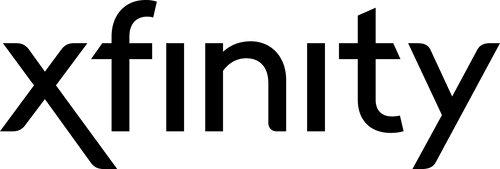






No Responses!