Contributor
•
99 Messages
XB7 DHCP reservation problems with >128 devices
I have just crossed this number of devices, and am no longer able to add DHCP reservations for my new IoT devices.
The UI accepts the reservation for new devices, but then doesn't save it - the new devices show as "DHCP" anyway in the GUI, not "Reserved IP". I have the local IP network set up as follows. I should be able to reserve IP addresses between 192.168.1.2 and 192.168.1.253 . When doing sequential IP address reservations for devices, I hit a hard stop at 192.168.1.130, after which additional reservations are just ignored.
I really need reservations because HomeAssistant requires them for all IoT devices. If a client device changes IP address, bad things happen with HomeAssistant. At best, it can't communicate with the device. At worst, it may communicate with the wrong device, if they are of the same type.
My requests are :
1) document this limit, if it's intended
2) display an error message when the limit is hit, rather than make it seem like the reservation worked, but it didn't
3) ideally, lift the limit so the entire IP range can be used for reservations, and not just dynamic IPs
4) even better - allow the DHCP server to be disabled entirely, so I can run my own instead.
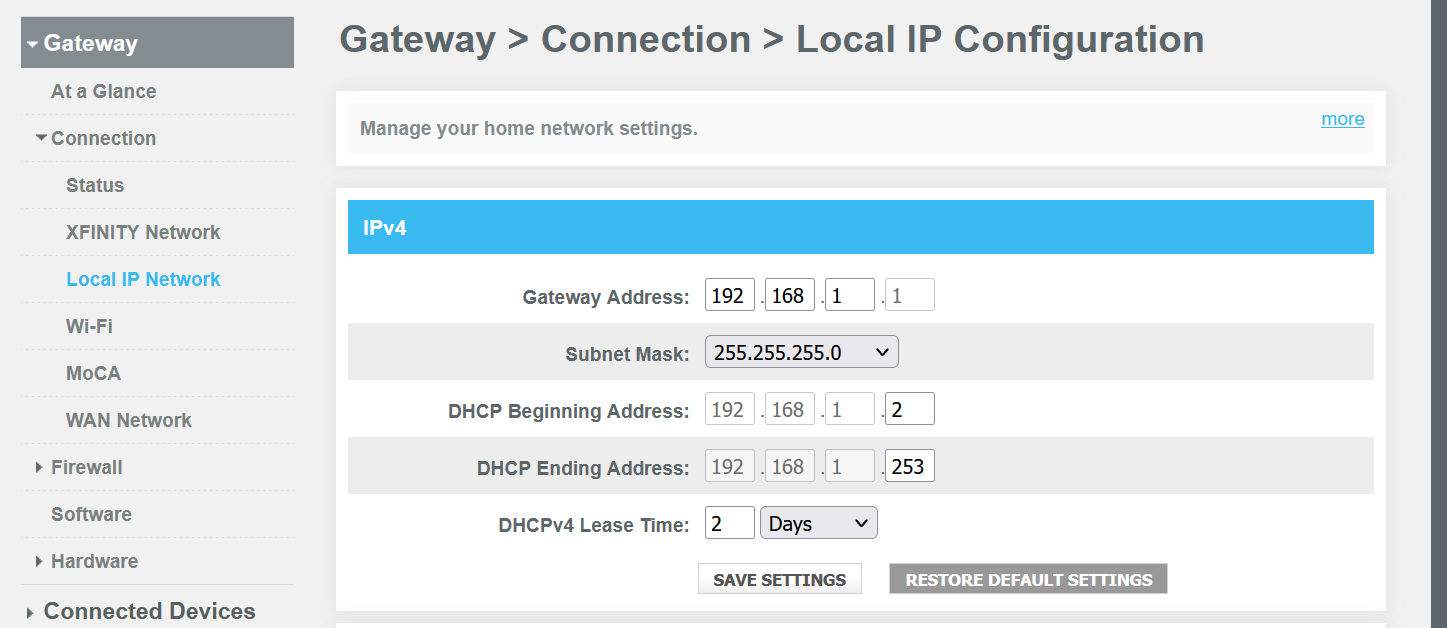





No Responses!