Official Employee
•
62 Messages
ANSWERED: How to Program Your Remote for Your Xfinity Non-X1 TV Box
Access the self-help screen
To access the Self Help screen:
- Press the Menu button on your remote control.
- Use the arrow keys on the remote to highlight iTV on the Main Menu screen. Press the OK button.
- Highlight Self Help and press OK.
Program your remote
- From the Self Help screen, scroll down to Set Up Remote using the arrow keys on your remote. Press OK.
- Choose the correct remote model and press OK.

- Choose the type of device that you would like to control with your remote: TV, DVD Player, etc.

- Select the brand of your device.

- Follow the step-by-step instructions to program your remote.

Additional Resources:
https://www.xfinity.com/support/articles/self-service-set-top-box-program-non-x1-remote
https://www.xfinity.com/support/remotes
https://www.xfinity.com/support/articles/get-to-know-the-silver-or-platinum-remote
https://www.xfinity.com/support/articles/self-service-app-stb

I am an Official Xfinity Employee.
Official Employees are from multiple teams within Xfinity: CARE, Product, Leadership.
We ask that you post publicly so people with similar questions may benefit from the conversation.
Was your question answered? Please, mark a reply as the Accepted Answer.
Official Employees are from multiple teams within Xfinity: CARE, Product, Leadership.
We ask that you post publicly so people with similar questions may benefit from the conversation.
Was your question answered? Please, mark a reply as the Accepted Answer.


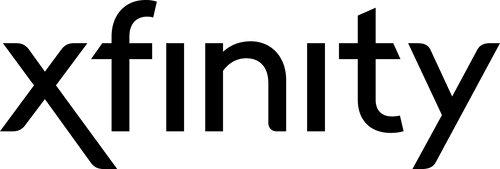










No Responses!