Official Employee
•
62 Messages
ANSWERED: How do I use Xfinity Mobile's Phone Finder?
With Xfinity Mobile's Phone Finder feature, you can locate a misplaced Xfinity Mobile phone in your home with just the sound of your voice. There is no setup or app installation required – all Xfinity Mobile phones are configured for Phone Finder to work out of the box.
Voice commands to find your phone
Using your Xfinity Voice Remote, press the blue Voice Remote button on your remote, then say the following:
- "Xfinity Mobile, find XXXX'sinsert your namephone."
NOTE: Voice Remote recognizes the device nickname you chose when you set up your Xfinity Mobile phone. You can modify this nickname from My Account.
When the voice command goes through, your phone will ring so you can go find it!
Tips for successful voice commands
- Phone Finder only works on TV Boxes tied to the account you used to sign up for Xfinity Mobile.
- Leave your ringer on. The Phone Finder feature will not override your ringer setting, so if your phone is on silent or vibrate, it will not ring audibly.
- Always say "Xfinity Mobile" first. This is the guard phrase that activates the Voice Remote feature.
- Phone Finder will recognize the nickname you chose to set up your device. You can edit this nickname on the Xfinity Mobile My Account page online or on the app.
Additional Resources
Xfinity Mobile Phone Finder - https://www.xfinity.com/mobile/support/article/how-to-use-phone-finder

Official Employees are from multiple teams within Xfinity: CARE, Product, Leadership.
We ask that you post publicly so people with similar questions may benefit from the conversation.
Was your question answered? Please, mark a reply as the Accepted Answer.


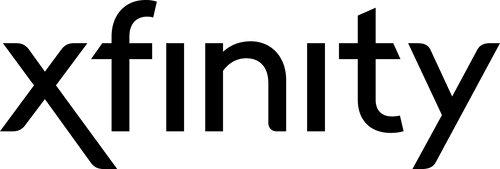






No Responses!